After installation, you can check the setup following this check guide.
Requirements
- –Install CMake (https://www.cmake.org/download/)– CMake will be downloaded with recent Qt installer (step 3)
- Install XCode tools. Launch in a terminal: xcode-select --install
- Install Qt 6 (https://www.qt.io/download-qt-installer). You must create a Qt account, then install the following four components:
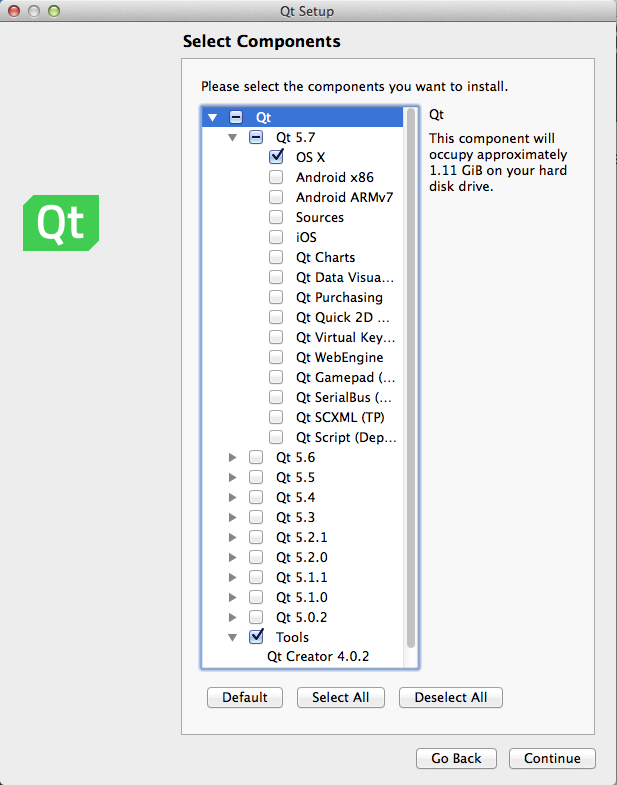
- (if applicable) If you already had installed a previous version of QtCreator before, it may interfere with the newly installed one. To restart from scratch: rm -rf ~/.config/QtProject
- (skip unless you have problems when running your programs in Debug mode) You may need to enter the following lines in a terminal to get around a bug regarding running a debug program: If the file does not exist, download it fixQtDebug.sh, and run in terminal:source /Library/Frameworks/Imagine.Framework/Versions/Current/Resources/doc/html/fixQtDebug.shIf some error message appears, your installation is not standard:source $HOME/Downloads/fixQtDebug.shReplace the first three cd commands with the full path (up to, and not including, macos), for instance:find . -name Qt6CoreConfig.cmakecat $HOME/Downloads/fixQtDebug.shcd /Users/pascal/Qt/6.2.0
and run the subsequent commands of the script by copy-pasting them in the terminal.
Install package
Use the installer (which installs in folder /Library/Frameworks):
Warning: use the installer appropriate for your Mac architecture.
- Apple Silicon (M1-M4) installer: https://imagine.enpc.fr/~monasse/Imagine++/downloads/Imagine++-6.0.0-Darwin-arm64.pkg
- Mac Intel (old Mac) installer: https://imagine.enpc.fr/~monasse/Imagine++/downloads/Imagine++-6.0.0-Darwin-x86_64.pkg
Warning: Some MacOS versions do not have OpenGL support by default. If this is your case, 3D does not work in Imagine++ and you will have trouble when compiling. In that case, you must use the package below:
- Intel Mac installer: https://imagine.enpc.fr/~monasse/Imagine++/downloads/Imagine++-6.0.0-Darwin-noOpenGL-x86_64.pkg
Go to Usage and check the tests.
Alternative: compiling from source
This follows the same procedure as for Linux:
after downloading and extracting the source package. Enter the following commands in the terminal one by one. Do not proceed if one of them signals a problem. Be careful about the end of third line: the path ~/Qt/6.2.0/macos must be adapted to the version of Qt6 that you installed.
wget https://imagine.enpc.fr/~monasse/Imagine++/downloads/ImaginePP-6.0.0-Source.tar.gz tar xzf ImaginePP-6.0.0-Source.tar.gz /Applications/CMake.app/Contents/bin/cmake -S ImaginePP-6.0.0-Source -B buildImagine -DCMAKE_BUILD_TYPE=Release -DCMAKE_PREFIX_PATH=~/Qt/6.2.0/macos
You are ready for the build itself:
/Applications/CMake.app/Contents/bin/cmake --build buildImagine /Applications/CMake.app/Contents/bin/cmake --build buildImagine -t doc /Applications/CMake.app/Contents/bin/cmake --build buildImagine -t package cd buildImagine source ../ImaginePP-6.0.0-Source/CMake/mkFramework.sh Imagine++-6.0.0-Darwin-x86_64.tar.gz open Imagine++-6.0.0-Darwin-x86_64.pkg
It creates and launches your installer.
Cleanup after installation (optional):
rm Imagine++-6.0.0-Source.tar.gz rm -rf Imagine++-6.0.0-Source buildImagine
Uninstallation
sudo rm -rf /Library/Frameworks/Imagine.framework
 1.8.8
1.8.8